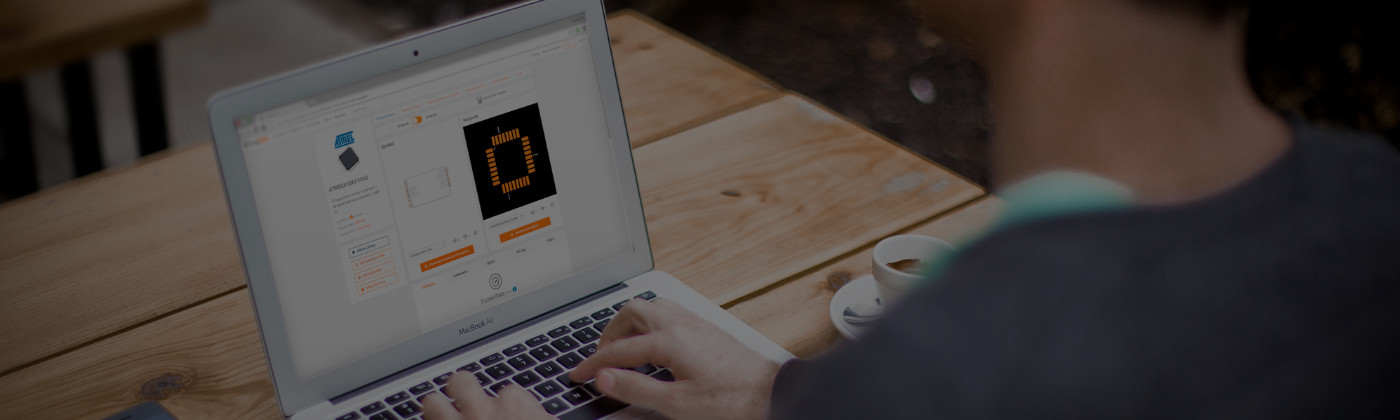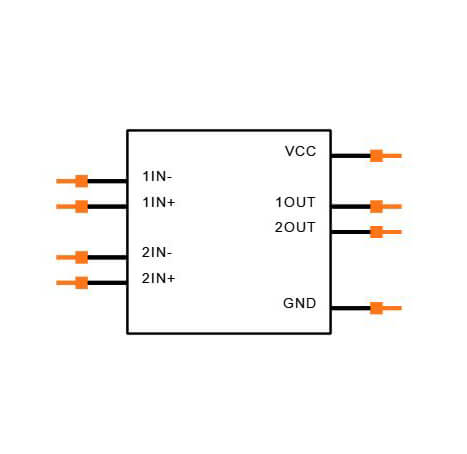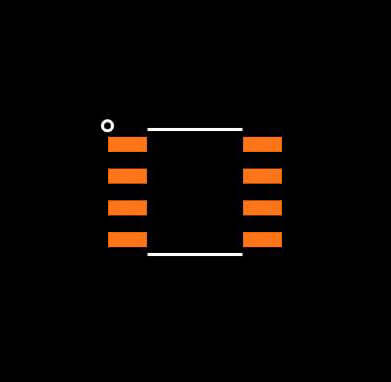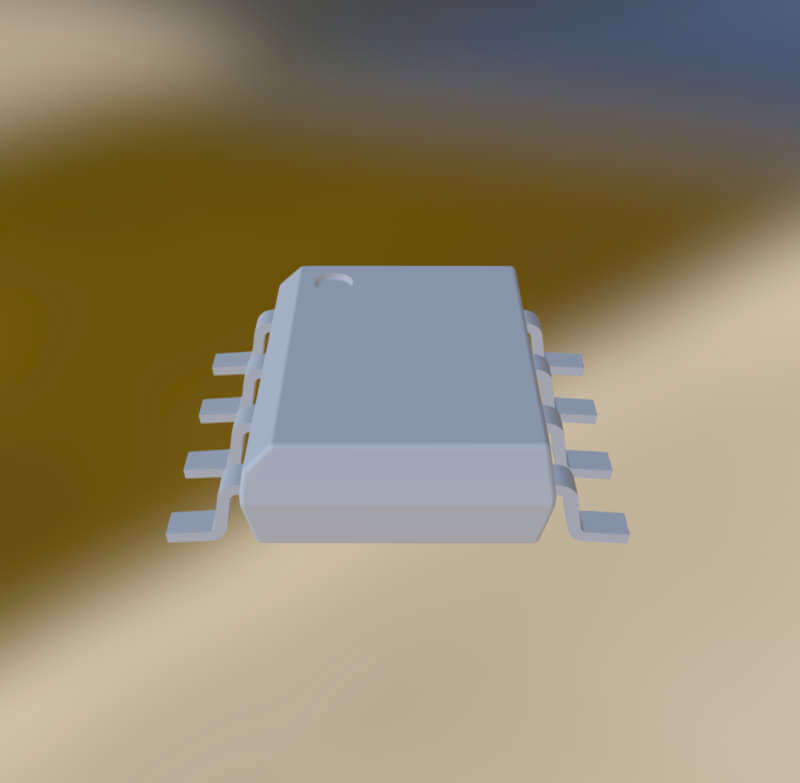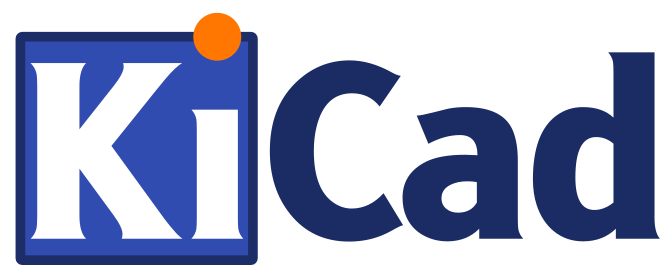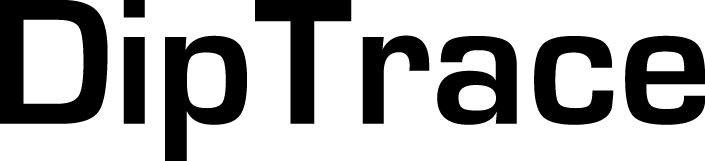SnapMagic Search Plugins
Find parts right inside your circuit board design software
Our Plugins

SnapMagic Search Plugin available for Autodesk Fusion
SnapMagic Search Exports To
-

Altium
-
Autodesk Fusion
-
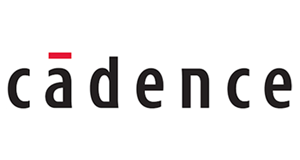
Cadence
-

CircuitStudio
-

CR-5000
-
CR-8000
-

DesignSpark
-
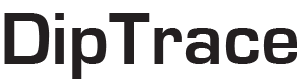
DipTrace
-
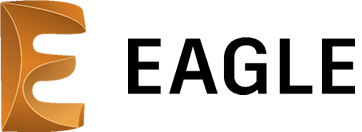
Eagle
-
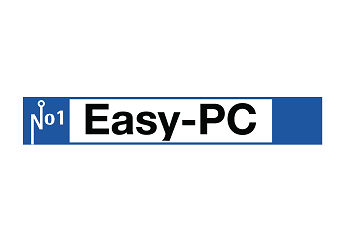
Easy-PC
-
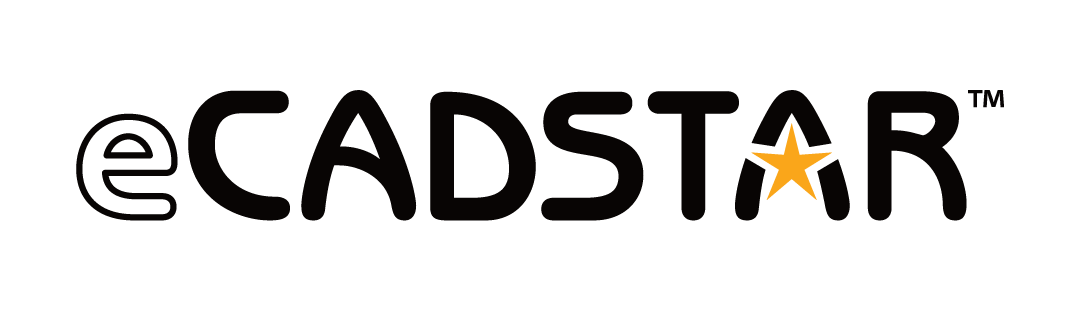
eCADSTAR
-

ExpressPCB Plus
-

KiCad
-
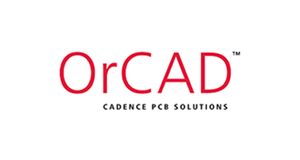
OrCAD
-
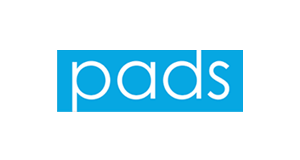
PADS
-
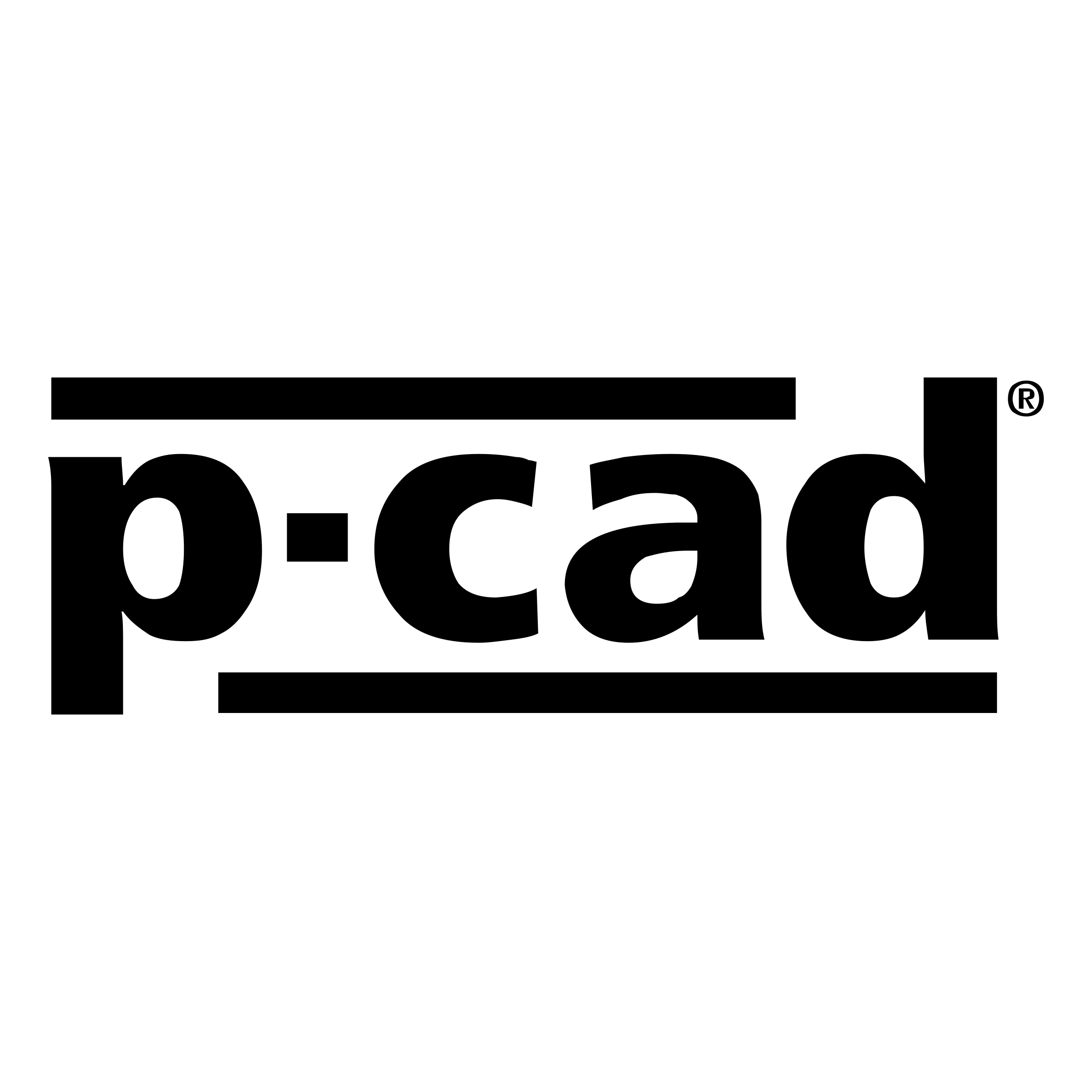
P-CAD
-

PCB123
-

Proteus
-

Pulsonix
-

Target 3001!
How to Install the SnapMagic Search Plugin for Eagle
-
Download Eagle (if necessary):
https://www.autodesk.com/products/eagle/free-download/ -
Upon launching Eagle, you’ll see the Control Panel.
Go to File > Open > Scripts > and select eagle.scr. Add the following line to the MENU area in both the BRD and SCH sections:
'[bin/snapeda.png] SnapEDA : Run snapeda.ulp;'\ -
Download the SnapMagic Search Eagle Plugin (SnapEDA-Eagle-Plugin.zip). After unzipping, move both snapeda.ulp and json.inc into Documents > eagle > ulps.
- Copy snapeda.png from the downloaded folder and paste it in the bin folder located inside your Eagle directory (C:\EAGLE 9.x.x\bin).
- The SnapMagic Search plugin is now installed. When you start a new Schematic or Board, you should be able to see the SnapMagic Search icon in the top menu bar.
Note: If you are using older versions of Eagle,move both snapeda.ulp and json.inc into the ulp folder in the Eagle application directory.
How to Install the SnapMagic Search Plugin for Altium
- Download the SnapMagic Search Altium Designer Plugin (SnapEDA-AD-Plugin.zip)
- Double-click on the downloaded .exe file
- Follow the steps of the setup wizard
- Click on “Install” and then click on “Finish”
- Open Altium Designer
- Click on “File” from the Altium Designer main menu
- Click on SnapMagic Search plugin and then log in with your credentials
- Get started!
How to Install the SnapMagic Search Plugin for KiCad
- Download the SnapMagic Search KiCad Plugin (SnapEDA-KiCad-Plugin.zip)
- Please follow the step below according to your operating system:
Extract the snapeda_plugin.py file inside of it.
- In KiCad, click on Edit PCB
- In Pcbnew, click Tools -> External Plugins -> Refresh Plugins.
Note: This plugin is only supported by Kicad up to version 5.1.10.
Need assistance? Contact us at [email protected].
How to Install the SnapMagic Search Plugin for Autodesk Fusion in Windows
REQUIREMENTS: Python 3*
For Windows users:
- Download the SnapMagic Search Autodesk Fusion Plugin (SnapEDA-Fusion-Plugin.zip)
- Install the SnapMagic Search Fusion 360.msi
- Open Autodesk Fusion > Click on Tools tab > ADD-INS > Scripts and Add-Ins > Click the Plus (+) button > Select SnapMagic Search folder.
- A SnapMagic Search Icon will now show in the Add-Ins tab.
Note: Just in case if the installer won't work/completed unsuccessfully, a workaround would be:
- Copy the following folder to C:\Users\your_username\AppData\Roaming\Autodesk\Autodesk Fusion\API\AddIns\SnapEDA
SnapedaWebPlugin.py
SnapedaWebPlugin.manifest
Resources
snapeda-fusion-plugin.exe
How to Install the SnapMagic Search Plugin for Autodesk Fusion in MacOS
- Go to System Preferences > Security & Privacy > General
- Click the Unlock icon, and select App Store and Identified Developers
- Double-click on the DMG installer
- Complete the steps to install the app